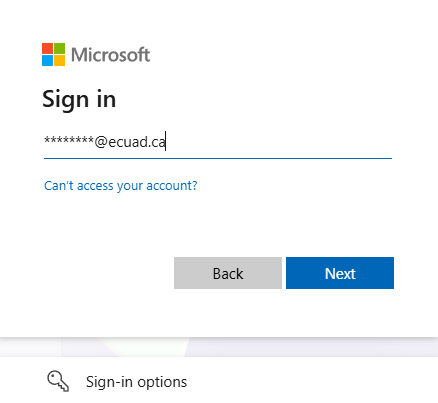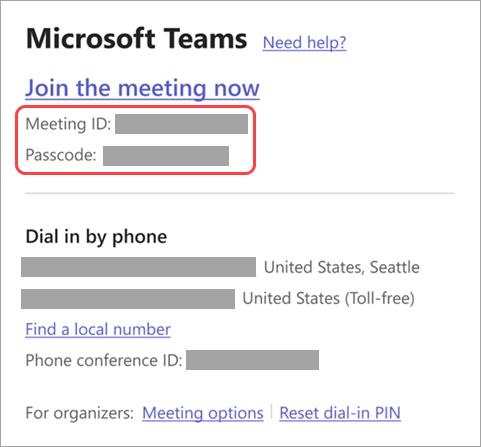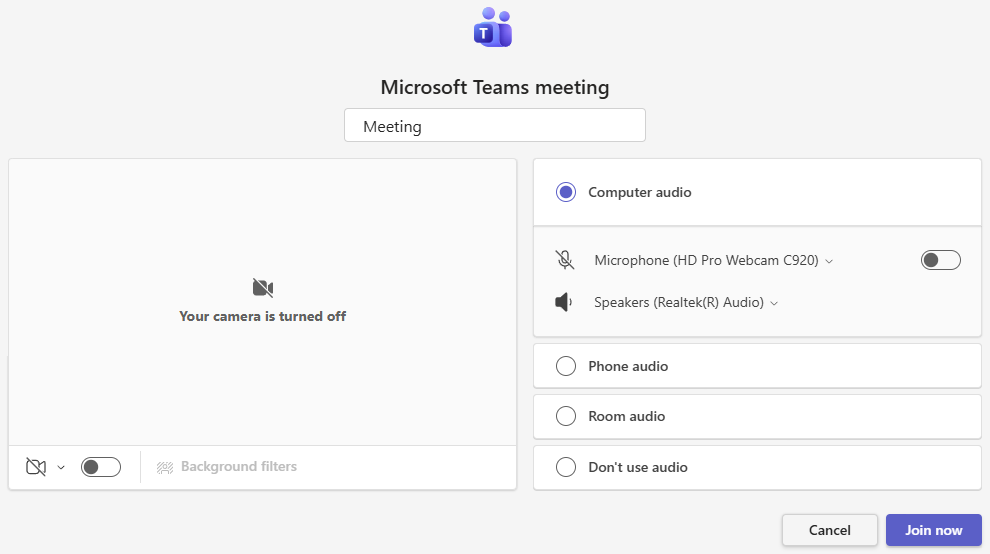Videoconferencing
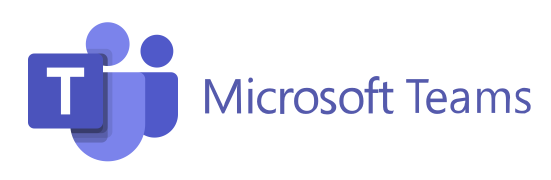
Emily Carr University is making an important change to its videoconferencing and collaboration tools. Starting in Spring 2026, Microsoft Teams will be the University’s primary videoconferencing platform for all online meetings and classes. This change will take full effect on December 22nd, 2025, replacing Zoom as our main videoconferencing tool.
To help you prepare for this transition, we encourage all faculty and students to begin familiarizing themselves with Microsoft Teams for Videoconferencing now.
Key Resources to Help You Get Started
Share Your Feedback
If you encounter any issues or have questions during the transition, we are here to help. Please reach out to the IT Service Desk. Your feedback is essential to ensuring a smooth experience for everyone.
For proactive support (including training and orientation), please use this form:
Support Request Form - Teams for Videoconferencing
For urgent support, please call the CTS support line: 604.630.4559